To start filtering stocks by specific criteria, using either pre-built scans or user defined settings, select Stock Screens at the bottom left of Pattern Finder:
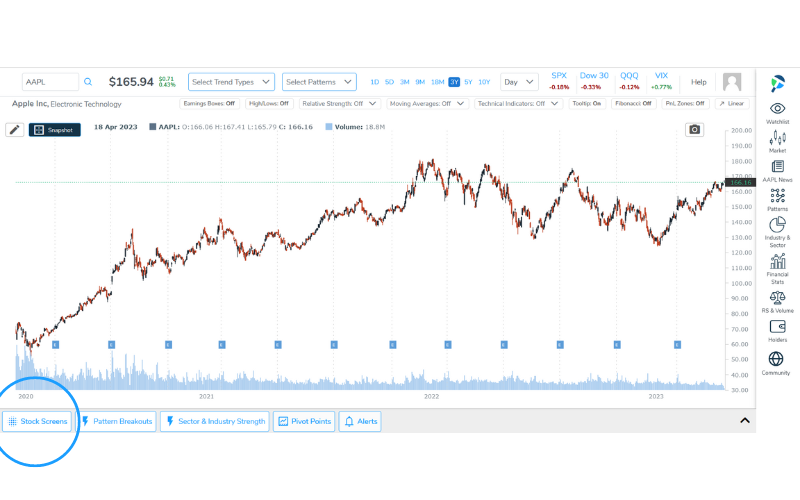
In the Stock Screens section, users have the option to select from one of the CML pre-built screens or build a custom screen (with the ability to save the screen criteria and return to it at a later date).
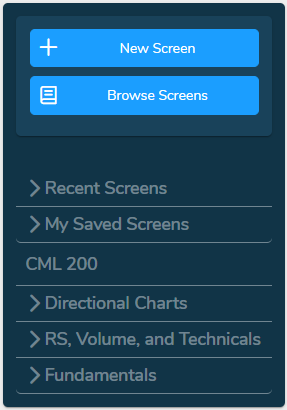
You can review the CML pre-built screens and learn where to locate them in the screener here: CML pre-built Stock Screens and where to find them
To build a custom screen, select "New Screen" and Pattern Finder will open to the metric selection screen:

For quicker navigation, there is a search option at the top of the screen, or you can review a complete list of metrics and where to locate them here: Which metrics can I scan for and where are they found?
Once all metrics are selected, the screen can be saved for review at a later time by selecting "Save Screen". This saves the metrics selected. If you are wanting to save the specific tickers that were found in the scan, select "Export Tickers" at the top of the results list, or you can select "Close Editor" to "View as Watchlist" and save the tickers to your Watchlist.